Support Center
A guide to usage assistance and more
How to compare differences between two drawing revisions?
STEP1.
Option1. Go to “Tools” > “DWG Compare…”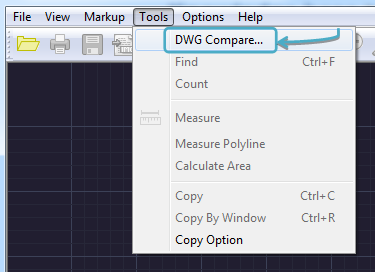
Option2. Press the “Find differences between versions” button on the tool bar.
If you are in the Browser mode, go to “File” > “DWG compare”.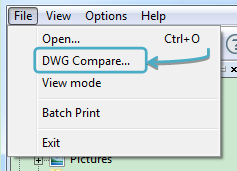
STEP2.
Click “…” buttons to add your 2 versions of drawing files. You may use the examples in the DWGSee installation folder (default location: C:\Program Files (x86)\AutoDWG\DWGSee Pro 2017).
Note: Click the “Setting” button to find more compare options.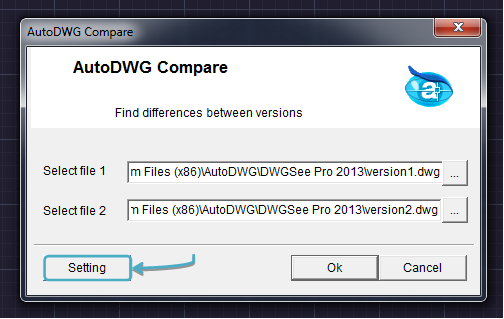
STEP3.
Click “OK” to compare and highlight differences in two drawings.