Support Center
A guide to usage assistance and more
How to convert dwg to image with markup?
STEP1.
Option1. Find the “Export to Image” button on the toolbar.
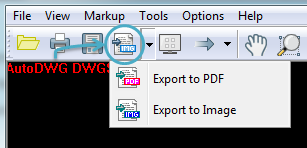
Option2. Go to “File” > “Export” > Choose “Convert to JPG, BMP…”
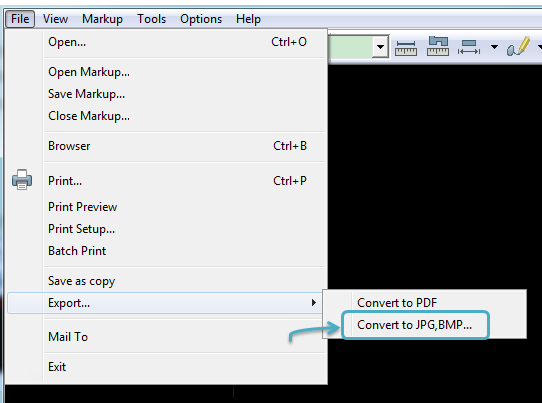
STEP2.
In the open window, choose an output format (BMP, JPEG, GIF, PNG, TIFF) and go with the other options.
Note: If you need the markup to be preserved in the output, tick the “Exporting with markup” checkbox.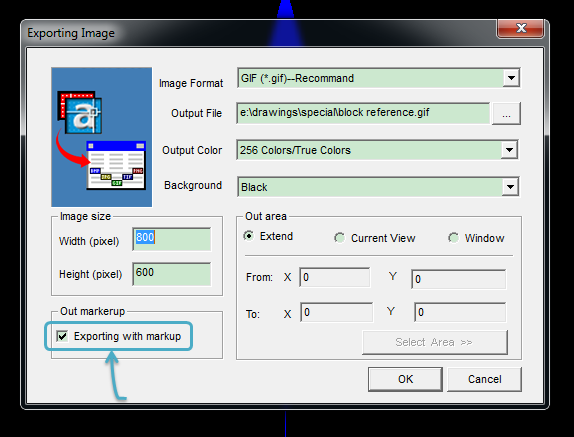
Formats | File Size | Image Quality |
BMP | Big | High quality with lossless data compression. |
JPEG | Small | Variable by adjusting compression level. Perfect for most images. |
GIF | Small | Useful for animation and image maps. |
PNG | Normal | Good and useful for line art, text-heavy images. |
TIFF | Normal | High, no image loss. Good choice for achieving important images. |
STEP3.
Click “Next” and wait for the conversion. You can view or email the PDF directly to others.
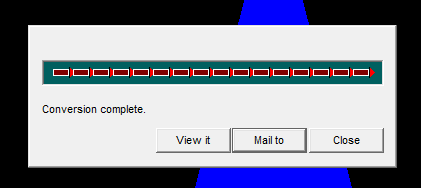
When you zoom in on a raster image you see grainier and grainier set of dots. When you zoom in on a vector image you continue to see a smooth text, shape or whatever. The advantages of vector images are low-size and high-resolution. You no longer have to produce a huge image size just to maintain a reasonable degree of resolution.